3 Reasons For Tesla Software Update Stuck!
Last updated on September 12th, 2023 at 03:04 am
As a Tesla owner, you are aware of software update prompts for your vehicle to add new features and improve its functionalities.
However, downloading these updates is easy and should take little time, say no more than three hours.
Sometimes while downloading these software updates, it stops midway, and after waiting hours, it still needs to complete the download.
You wonder what went wrong with your download and how you can solve this issue since you connected your car to Wi-Fi.
Most times, your Tesla software update gets stuck because there is an interruption with your network or your data needs more to complete the update. It can also be because there is a software malfunction. However, whatever is causing the software not to download, you can quickly fix it by resetting it yourself or calling the support team.
In this article, I’ll explain why your Tesla software is stuck and how you can update it.
I’ll then further explain how you can force the update and how you can reset the update.
By the end of this article, if you experience a stuck update while updating your Tesla, you’ll know how to fix it.
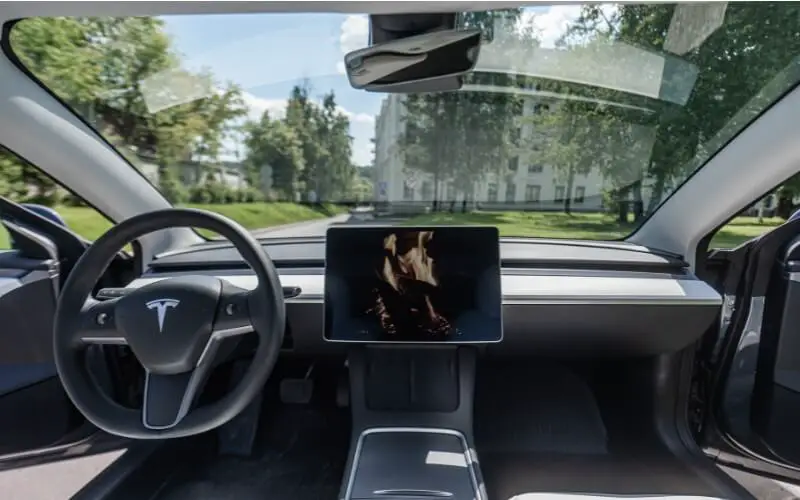
Why My Tesla Software Update Is Stuck?
There are three major reasons why it doesn’t happen and stops midway when you try to update the software updates in your Tesla. I’ll explain why in this article so you know the cause.
Here are three reasons you have a stuck software update in your Tesla.
- Poor network connection.
- More data is needed.
- Software malfunction.
#1. Poor Network Connection
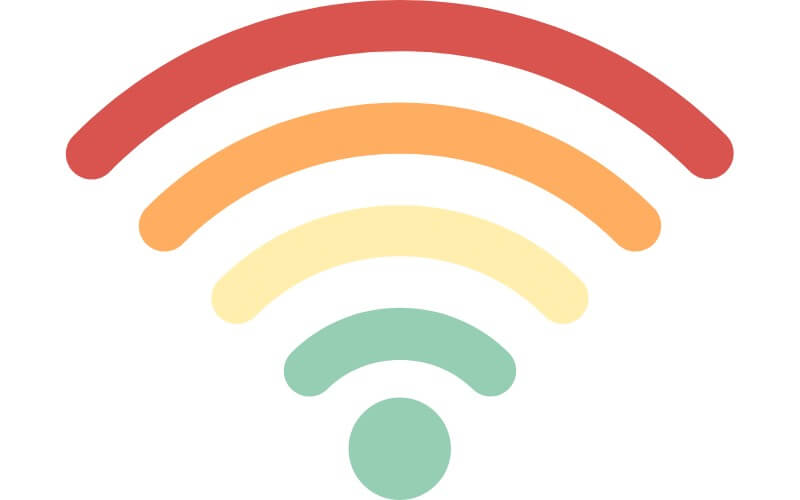
A common problem you have with a stuck software update while updating your Tesla is because of the network you are connected to while updating.
The cause of your poor network connection can be that your vehicle is far from the network it is connected to while downloading.
So this causes the download to freeze halfway since the updates download requires a strong and stable internet connection to continue.
Sometimes, the network problem can be because many other people are also using the internet at the same time you are.
That reduces the internet speed and can cause your update to freeze.
It can also be the number of devices connected to your network slowing down the internet speed or no network is available or detected.
#2. More Data Is Needed
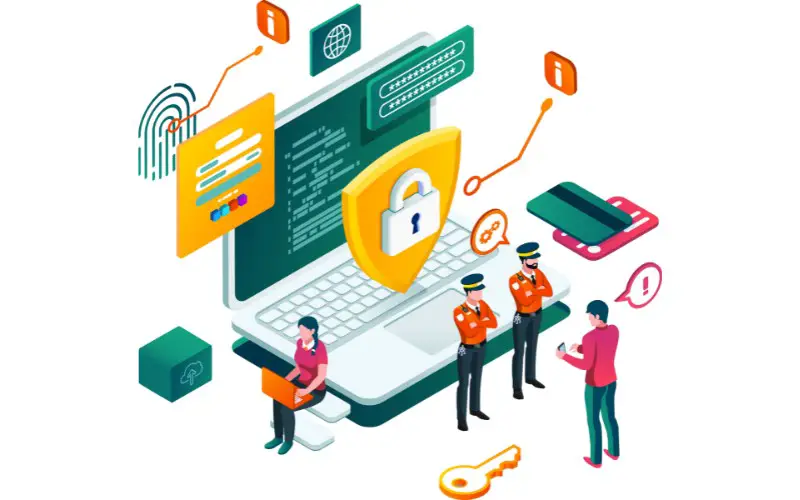
Another reason you are stuck with a software update might be your data.
If your data is low and you can’t complete the software update, it will be stuck wherever it is.
#3. Software Malfunction
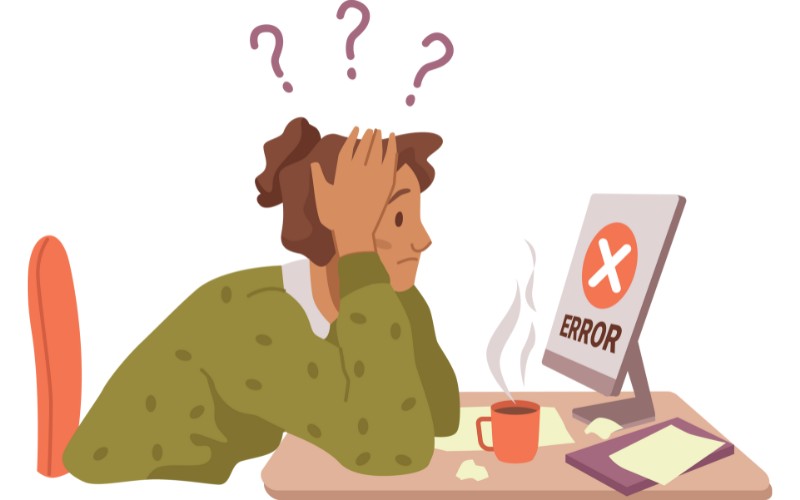
A software malfunction is another reason your update is stuck. In this case, you can do nothing on your screen; it just freezes, leaving you unable to cancel the installation.
4 Ways to Trigger a Stuck Tesla Software Update?

Four possible ways to trigger your Tesla to continue its software updates exist.
If you try one that doesn’t work, try the others until you fix it. Then, one of the methods will work for your car.
Here are the four ways to trigger your Tesla to continue its update.
- Internet connection.
- Reboot your car.
- Use your mobile phone.
- Book a service ticket.
#1. Internet Connection

One of the ways to trigger your stuck Tesla software update is to connect your vehicle to Wi-Fi with a strong connection. Connecting to a poor network will disrupt the download.
#2. Reboot Your Car
You can restart your software update after rebooting your car. Rebooting your car can work if your screen is stuck while downloading the updates and you can’t do anything.
However, if there’s a glitch in the system, even after rebooting your vehicle, you might be unable to restart the download.
Rebooting your Tesla car depends on the model of your car. After you’ve rebooted your car, restart the download to get your car updated.
#3. Use Your Mobile Phone
You need a strong and stable internet connection to update your software.
Using your mobile phone is expensive as it has to have enough data to complete the download problem.
You connect to your phone to complete the update; if it updates, you’ll know the problem was with your previous internet connection.
#4. Book a Service Ticket
Booking a service ticket is the easiest way to fix a stuck Tesla software update. They’ll fix it for you.
You can book a service ticket by;
- Opening the Tesla app.
- Go to service.
- Click on updates and accessories.
- Write what the problem with your vehicle is.
After you’ve updated your Tesla, you can now drive your car. However, you should know that you can’t drive or charge your car while updating it.
To be safe, you should park your Tesla somewhere before updating your software.
How Do You Force a Tesla Update?

You can only force your Tesla to update if updates are available for your vehicle.
However, you can change your preference to receive updates earlier and update your vehicle.
Two settings in your software update preference determine how quickly you get your Tesla software updates.
The table below shows your Tesla’s two software update preferences and their different Standard:
| Standard | Advanced |
|---|---|
| You receive software updates when everyone with your model and in your region does. | You receive software updates as soon as they are available. |
| Other people had upgraded to the version you are for some time before you did. | It doesn’t guarantee you being among the first set, but you get it earlier than in standard. |
Now that you know the difference between the options for your software update preference, you know what to select.
To update your Tesla software, you must ensure you are connected to the internet to update your Tesla software.
You can connect with your mobile phone if your internet connection is unstable.
Do these to force your Tesla to update:
- Go to the touchscreen.
- Navigate to the software tab.
- Change your software update preference. Then, you’ll receive a notification if your software still needs to be updated.
- On the steering wheel are two buttons; hold them down for 20 seconds until the Tesla logo appears.
- You can now see the latest update and update your vehicle.
If you connect your Tesla to Wi-Fi and there is no update prompts for a long time, know something needs to be corrected. You should receive updates every month.
Try to disconnect, reconnect and forget your Wi-Fi. Then connect it back; if it still doesn’t connect, you can turn off your Wi-Fi or router to reset it.
Then put it back on, and try connecting your system to it again. After connecting, you can then follow the steps to force your Tesla to do the software update.
How Do You Reset a Tesla Software Update?
There are different ways to reset your Tesla software update. Follow any of the steps below to reset it.
#1. Restarting Your Touchscreen (Soft Reboot)
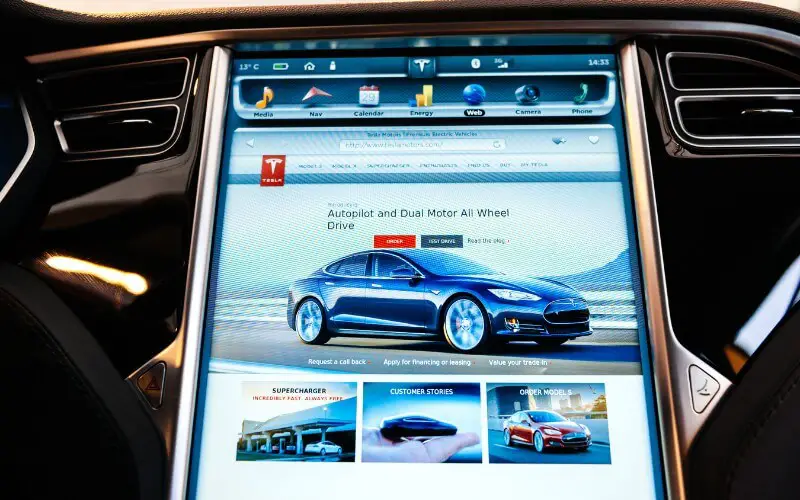
You do this reset if you have a frozen touchscreen. It just resets the screen and not other things in your Tesla; you can restart your update after a soft reboot.
You can do a soft reset by;
- Putting your vehicle in park.
- Hold down the brake pedal.
- Hold down both scroll wheels and the buttons above them.
- Hold the brake and buttons till your screen is up again.
Know that the soft reset of your Tesla differs according to your model. You can check the way to do the reset in your car icon service.
Navigate to the owner’s manual >> index of terms under >> Restarting your touchscreen.
#2. Restart Your Tesla

Doing this will reboot several systems so that you can restart your updates.
But first, you need to park correctly before doing this reset and not do anything on it for about two minutes.
To restart your Tesla, do these;
- On the touchscreen, click on the control tab.
- Click on safety and security.
- Finally, click on power off.
After two minutes, open the door and continue your update. You can now fix anything that has to do with your stuck Tesla software update.

Hey, I’m Michael Davis, a 35-year-old with a degree and a love for cars and tech. Since I was a kid, cars have been my thing—so much that I even thought they ran on magic beans! Fast forward, and I’ve built Vehicle Army, your one-stop-shop for easy-to-understand car facts.






