4 Reasons Your Tesla LTE is Not Working!
Tesla makes its electric cars with state-of-the-art facilities. All these technologies need some form of connectivity to perform smoothly.
This connectivity includes an internet connection, a Bluetooth connection Wi-Fi connection. One of the most frequently used connectivity is internet connectivity.
It can become very frustrating if your Tesla LTE no longer works. It means you will temporarily shut off all the benefits of an internet connection.
Your Tesla LTE may not work because your Modem may be outdated, or there might be a temporary network problem because your vehicle has been placed in deep sleep mode. Once you update your Modem, find excellent network connectivity, and remove your vehicle from deep sleep mode, your LTE will definitely return to normalcy.
In this article, I will share why your Tesla LTE is not working and how you can fix them quickly and easily.
Furthermore, I will explain why your Tesla LTE won’t connect to a phone.
4 Reasons Why Tesla LTE Is Not Working and Solutions
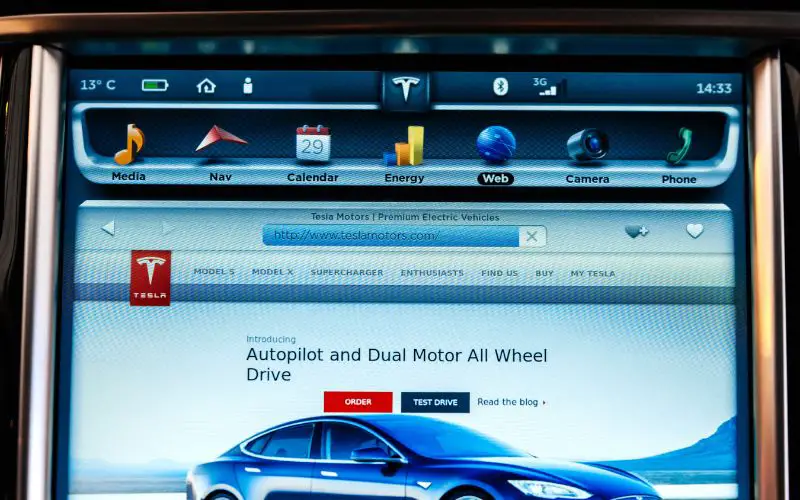
Here are some common reasons why your Tesla LTE will not work. You can quickly fix these problems yourself in these rapid steps.
- Outdated Modem
- Temporary network outage
- Software issues
- Deep sleep mode
#1. Outdated Modem
Your Tesla LTE modem may be outdated; this state will significantly affect your LTE connectivity. Your Tesla LTE may immediately stop working or not work correctly.
A modem is any device that converts data to signals or waves so that any system can easily send or receive this signal.
Your Tesla uses a modem to modulate and demodulate network signals from one form to another for easy handling and processing.
Your Tesla vehicle uses a 4G-enabled modem. This Modem provides a network that is fast and reliable.
This network provides coverage for the various systems in your vehicle that need network connectivity.
These systems include the infotainment system, certain mobile app functions, and roadside assistance to unlock your vehicle remotely.
When your Modem is outdated, you may be temporarily cut off from the network or may find difficulties accessing the network.
This issue with your LTE can be frustrating; most function within your Tesla depends on the network’s connectivity.
One significant challenge with the outdated Modem is that you might need help accessing over-the-air updates.
To determine what is wrong with your internet connectivity and if the fault is from your Modem, you should compare internet speeds and connectivity between your Tesla and other devices.
The earliest signs of this problem will be reduced speed of connection, poor performance display, and fluctuating internet connectivity.
Once you encounter these problems, rest assured that your Modem is already faulty. It will be best for you to have your Modem replaced.
Solutions To a Faulty Modem
To solve this problem, you will need to upgrade your Modem. You will need to buy a new modem for installation.
You can purchase a new modem and book an installation appointment with your car dealer. In all of these, approaching your car dealer will be best.
Your car dealer will know the best type of Modem to purchase and install on your Tesla to have excellent internet connectivity.
#2. Temporary Network Outage
Your Tesla LTE might not work due to a temporary network outage. Most times, the available connectivity may be poor, affecting your Tesla LTE.
When the connectivity improves, you cannot access essential Tesla functions like the infotainment system, software updates, roadside assistance, and navigation.
These functions help you have a better driving experience on your Tesla model electric vehicle. You can determine whether the problem is from your internet provider or your Tesla.
When your LTE ceases to work, look for other devices around you. These devices include cell phones, portable Wi-Fi, and Mi-Fi routers.
If the problem you encountered on your Tesla LTE is a problem with general network coverage, then all the other devices may also experience the same problems.
Solutions To Temporary Network Coverage
This problem usually resolves independently in a couple of minutes and hours. If your LTE network does not return, consider changing your internet service provider.
Your location might also be a problem. Some locations may generally need a better internet connection.
There is little you can do about the general network problem. When the problem is sorted out, you will observe the effect on your Tesla LTE.
Most car dealers ask you to hold on after troubleshooting your Tesla LTE. This process most times works perfectly.
#3. Software Issues
Tesla electric cars run on software. This software coordinates the general workings of the car and many systems in the car.
This software controls your LTE connectivity. Sometimes when you do not have network connectivity check your software.
The software in your Tesla needs to be updated; it might need an upgrade or re-installation.
When this happens, many other systems in the car will malfunction. You will often be notified about the need for a software upgrade.
Solution To Software Issues
When this problem arises, you will need a software upgrade. Before you go on, tap the control menu on your dashboard screen.
When this menu pops up, you may find the prompt update software. You can click on this menu and follow the instructions that will be sent afterward.
#4. Deep Sleep Mode
Some owners of Tesla had complained that they had poor connectivity when the car was in deep sleep mode.
In this mode, the car shuts down many activities to conserve energy after a charge. One of the few things that may experience delays is the LTE connection.
The LTE connectivity drains some battery power on your vehicle; the deep sleep mode disconnects the LTE from the Modem in the Tesla car.
This feature can make the battery last longer. On the other hand, you may suffer some network downtime.
Solution To Deep Sleep Mode
The most typical solution to this problem is that you will disable the deep sleep feature on your Tesla car.
Go to your raw data page to know if your Tesla is in deep sleep mode. At the raw data page, look out for sleep sessions on the main index page.
You can regain your LTE connectivity once you disable the deep sleep mode. When in doubt, you can invite your car dealer for assistance.
Here is a summary of reasons why your Tesla LTE is not working and how you can solve them:
| Problem | Indicators | How To Fix |
|---|---|---|
| Outdated Modem | Frequent network glitches Other devices may have a stable network | Replace the Modem |
| Temporary network outage | Total network outage Other devices are affected | Get another network provider Change your location Wait for a while |
| Software issues | Other systems malfunction too Prior notice of software update | Upgrade your software |
| Deep sleep mode | Notification on dashboard | Deactivate deep sleep mode. |
How To Reset the LTE On Your Tesla?
When you encounter problems with your LTE Connection, the first point of action you should take is to reset your car. Once you reset the Tesla, the LTE is immediately restored.
Here are steps you can take to reset your Tesla:
- Place your vehicle in park mode
- Ensure that all doors are shut
- Press the control menu on the touch screen. Once the dialog box pops up, press the safety and security option.
- The safety and security option has a sub-menu for power off.
- When you power off your car, allow it to remain off for up to five minutes.
- Do not touch anything, not the brakes, the wheels, the touchscreen, or any other part of the car.
- After five minutes, press and hold the breaks to start everything again.
- You can also open the doors and do everything you previously did.
These steps might only apply to some models of Tesla. You may find slight differences in the steps and processes.
It will be best to contact your dealer to know what steps suit your car model.
Why Won’t Tesla LTE Connect to My Phone?
Occasionally, you may experience a situation where your phone does not connect with your Tesla LTE. This could affect some functions that make driving very smooth.
When your phone fails to connect with your Tesla LTE, the problem may be from your car.
There may be a problem with the system software responsible for connecting to your phone.
In this case, check your system settings from the dashboard. Go to the controls and check for connectivity.
When all these options fail, reboot your car. To reboot your car, you should place the car in park mode. Once in park mode, click on the power off menu in the security and control dialog box.
This feature will shut down your vehicle while you wait for about five minutes. After this period, restart your car, and attempt to connect your car to your phone again.
In other instances, your app may need to be updated. In this case, get newer versions of your app and attempt to connect again.

Hey, I’m Michael Davis, a 35-year-old with a degree and a love for cars and tech. Since I was a kid, cars have been my thing—so much that I even thought they ran on magic beans! Fast forward, and I’ve built Vehicle Army, your one-stop-shop for easy-to-understand car facts.






