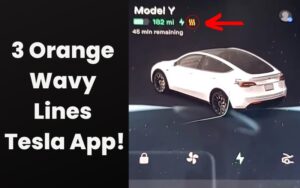Tesla App Stuck In Service Mode: All You Need To Know
Last updated on April 18th, 2023 at 11:17 pm
One key feature of the service mode in a Tesla is fixing your vehicle when you’ve taken it to the service center.
But have you been stuck in this mode after the servicing? This problem is very common and occurs more frequently than you can imagine.
So, let’s examine the most common reasons why you’re stuck in service mode and what you can do to deactivate it.
Service mode in Tesla is used by mechanics when servicing a customer’s vehicle. You can get stuck in service mode for several reasons, one being that the mechanic has failed to turn it off after servicing your car. However, you can leave this mode by navigating to your settings and following the instructions to exit this mode.
If you still can’t get out of service mode, it would help if you study this guide carefully and comply with the next steps.
What Is the Meaning of Service Mode In Tesla?

Service mode in Tesla helps automobile shop owners to service or fix their Tesla vehicles. It’s like putting your Tesla in a deep sleep while taking it to the service center.
Technicians at Tesla have included the service mode for all car and shop owners to be able to troubleshoot or make repairs on their mobile vehicles.
Additionally, your app will keep you updated on the status of your appointment.
And when the service is complete and your car is ready for pickup, you’ll receive a notification.
If your Tesla automobile vehicle is in service mode, it won’t leave that mode until you or the technician repairing your car exits it.
Also, in service mode, you see a long list of components you can examine or inspect on your vehicle.
For example, the Display, lights, locks, controls, charging, pedals and steering, autopilot, and other components.
With this mode, your mechanic can perform operations or services without needing to connect to a laptop.
Furthermore, the service mode in Tesla will give you access to information on any alerts your vehicle shows.
And it will also reset certain systems. Also, service mode displays additional information about mobile vehicle alerts.
Similarly, When a Tesla enters service mode, the vehicle controls found on a customer’s Tesla app won’t be able to override it.
Although the service mode has many advanced features, customers have complained about it.
So, before activating the service mode, you should know the pros and cons involved.
Below are some pros and cons of the service mode.
| Pros | Cons |
|---|---|
| It provides detailed information on every fault. | It disconnects you from the mobile app. |
| Service mode disables your battery’s ability to overheat. | It limits acceleration. |
| It allows GPS access to your vehicle through API. | It disables location. |
| You can run diagnostics with several features. | Your mechanic can disconnect you from the mobile app. |
Why Is My Tesla App Stuck In Service Mode?
Getting stuck in service mode is a relatively common issue with minor ramifications.
One possible reason you’re stuck in service mode is that the mechanic in charge of servicing your car hasn’t closed your work order.
However, this is a relatively minor issue, and you’ll be able to run your vehicle properly once the service center closes your work order.
Your Tesla may get stuck in service mode if you have a pending payment. That is if you’re yet to make payment after you’ve serviced your vehicle.
The mechanics might leave you in this mode to ensure your compliance with payment.
Nevertheless, if you’re certain you have no pending orders, you can try speaking to roadside assistance to make a complaint.
How Do You Get Your Tesla App Out of Service Mode?
Turning off service mode has been made very easy with recent upgrades. To disable service mode on your Tesla app, follow these simple steps:
- Pull up the main menu on the app.
- Go on to the ‘service’ icon.
- Click on the icon displaying your Tesla model ( that is, model s, x, y, or 3).
- Hold your foot on the brake.
- Press and hold on to the icon displaying your Tesla model for at least eight to 10 minutes.
- Type in the access code (which is a service).
Following these steps should fix the situation. However, try contacting Tesla Support if you can’t turn off service mode after following these steps.
Why Can Tesla App not Connect? (With Solutions)
Here are the most common reasons and possible solutions Tesla won’t connect to your phone.
#1. App Not Running In Background
Like any other app, your Tesla app is always running in the background (or should be). But due to a glitch, sometimes, it may not run properly.
If this happens, it will affect your car, and your phone won’t connect.
Also, your phone will sometimes suggest that you turn off background apps that it doesn’t think should be running.
When this occurs, it can shut down the background service that your Tesla app is running.
Also, if you’ve set your phone as your key, you’ll be able to unlock your car as soon as you get within a certain distance from it.
You can achieve this connection via Bluetooth, and it can function if there’s a form of communication between your Tesla and Tesla app.
However, this connection can only happen if your Tesla app runs in the background.
So, to resolve these issues, go to your app and open it manually. By doing this, you should be able to re-establish the connection between your Tesla and mobile app.
But if this doesn’t work, you should try restarting your phone. And you’ll be able to fix the problem.
#2. Tesla App Needs Update
In most cases, your Tesla app may be outdated and need an update to the latest version.
Failing to run the most recent version of the app may give you difficulties with connectivity.
To update your Tesla app to the latest version, go to the Google Playstore or Apple App Store to update your Tesla app to the latest version. And that should do the trick.
#3. You’re Logged Out By Tesla
Also, you may have challenges connecting your Tesla app if Tesla logs you out because of a glitch. Or if you’ve done so accidentally.
You’d need to log in to your Tesla account linked to your car to use the app.
Logging out of your Tesla account means losing the connection between the Tesla app and your vehicle.
Try logging into your account to fix this issue; everything should be good.
#4. Phone Settings Not Set Up Properly
If you don’t set up the app permission on your phone correctly, you’ll surely experience problems with your Tesla app connectivity.
So, it would help if you consulted your user manual or Tesla’s website to see the list of settings and permissions which apply to your phone.
#5. Phone Kept In Back Pocket
Your phone is the key to your Tesla; leaving your phone in your back pocket while walking towards your car may stop the car from unlocking because your back pocket is blocking it.
In such situations, remove your phone from your back pocket and try unlocking your car.
FAQs
#1. Can You Install the Tesla App on Two Phones?
Yes, your Tesla supports multiple keys. So, you can install and link your Tesla app on multiple phones, and multiple people can log into the same account.
#2. How Often Should You Service Your Tesla
Tesla doesn’t require regular fluid changes or annual maintenance. However, how often you’d need a Tesla service will depend on your car model.
For example, Model S and X need service every three years, Model Y needs service every four years, and Model 3 every six.
#3. Will Place Your Tesla In Service Mode Void Your Warranty?
No, this shouldn’t void your warranty. According to the Magnuson-Moss Warranty Act of 1975, Tesla should be able to service your vehicle without voiding your warranty.
This law also applies to servicing your car with another dealer.
Conclusion
The service mode in Tesla is very important, as its features help your mechanic run an easy diagnosis and ascertain the problem with your Tesla.
Can’t seem to connect to your Tesla App? Check out the probable causes and fixes above. You’ll surely find one that fits your situation and can resolve it.

Hey, I’m Michael Davis, a 35-year-old with a degree and a love for cars and tech. Since I was a kid, cars have been my thing—so much that I even thought they ran on magic beans! Fast forward, and I’ve built Vehicle Army, your one-stop-shop for easy-to-understand car facts.