4 Possible Reasons Your Tesla Software Update Stuck At 50 & 60!
Last updated on September 12th, 2023 at 03:04 am
Tesla is famous for their over-the-air (OTA) update system, allowing Tesla car owners to continuously receive software and firmware updates.
Though these updates are user-friendly and easy, you might get stuck at 50 or 60 percent while the update downloads.
This issue can delay getting the latest vehicle upgrade and keep you from benefitting from its features and improvements.
When your Tesla software update process gets stuck at 50 or 60 percent, it is often due to poor Wi-Fi or internet connectivity. Other possible reasons for this issue include insufficient battery charge or a software error. To resolve this problem, restart the car, reset the network setting, delete unnecessary data, or book a service ticket.
In this article, I’ll explain why your Tesla update is stalling at 50 and 60 percent and guide you in resolving the issue.
I will also provide some tips to assist your Tesla in recognizing and installing software updates smoothly.
Why Is My Tesla Software Update Stuck at 50 & 60?
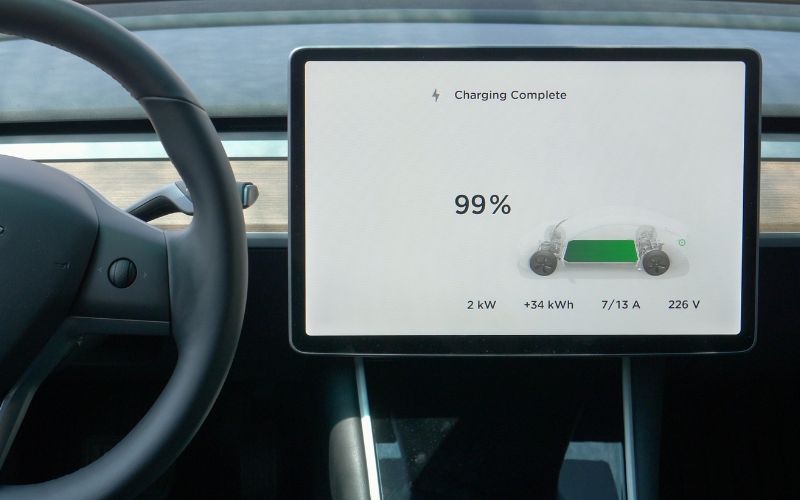
If your Tesla software update gets stuck at 50 and 60 percent, it is likely due to insufficient storage space or poor internet connection.
Other reasons your over-the-air software update process is stuck could be insufficient data or an issue with the Tesla software.
However, you can troubleshoot this issue by checking your network connection, clearing unnecessary data, or contacting Tesla support for assistance.
Nonetheless, there are varying reasons why your Tesla software updates may get stuck at 50 and 60.
Here are more details on the common causes:
#1. Poor Internet Connection
If you are having difficulty connecting your Tesla to a cellular network, it could cause the update to get stuck at 50 and 60 percent.
When this happens, you park your Tesla close to a Wi-Fi network or connect to a different cellular network to allow the download to proceed without further hitches.
The position of your Tesla from the cellular network also plays a role in determining the strength of your internet connection.
If your car is far from the source of the internet connection, it will interrupt the upgrade process, causing it to get stuck.
The time of the update and the location of your vehicle also determines the strength of the internet connectivity.
Therefore, ensure you update your software in an environment with less data traffic to avoid update issues.
#2. Insufficient Battery
The amount of battery charge in your Tesla could also determine the smoothness of your Tesla software upgrade.
Moreover, if the charge on your Tesla’s battery is low, the software update will likely get stuck at 50 or 60 percent.
Therefore, charge your Tesla at least 50% before installing the software update.
#3. Software Bugs
Occasionally, software errors could be why your software update takes time.
In this case, Tesla might release a fix to address the problem. If not, contact Tesla support for assistance.
#4. Other Issues
Your Tesla car could be experiencing other issues, such as a corrupt software image or faulty hardware components. This issue could be why your upgrade the s stuck at 50 and 60.
Below is a table showing the various reasons your Tesla update is stalling at 50 and 60 percent with possible solutions:
| Reason | Solution |
|---|---|
| Slow internet connection | Check internet connection |
| Insufficient storage space | Free up storage space |
| Car battery level | Charge car battery |
| Software glitch | Contact tesla support |
| Server overload | Wait for a while and retry the installation |
What To Do If Tesla Update Is Stuck?
If your Tesla update is stuck, the first thing you should do is check your internet connection. You can also restart the car’s center console.
You can connect to a stronger Wi-Fi network or use your mobile phone to complete the download.
However, you should note that there are two stages in the software updating process.
The first stage involves downloading the software update, and the second is the installation stage.
You will notice a yellow icon on your display screen whenever an update is available. This notification means you need to proceed to start the download.
Nonetheless, a green icon on your display screen means you have started downloading the software update. Unfortunately, this does not mean the software is in your Tesla system.
The installation stage, however, is more significant as it processes the update into your system.
However, driving or charging your Tesla while installing the updates is not advisable.
Though software updates might not take a while to complete, it’s not uncommon for them to become stuck for a short period.
However, if it stalls for a longer time, you should try some of the solutions below to resolve the issue:
#1. Check Your Wi-Fi Connection
If the network connection between your Wi-Fi and the Tesla is not strong enough, it can cause the update to stall.
Try moving your vehicle closer to the internet source or replace it with a stronger cellular network.
#2. Charge Your Car’s Battery
If your Tesla does not have enough charge to complete the update process, locate a charging station and charge your batteries.
Ensure your battery has enough charge to complete the installation.
#3. Use Your Mobile Phone
With your mobile phone, you could purchase backup data for situations where the internet connection is an issue.
Moreover, connecting to a faster mobile data connection will help you determine the source of the issue. If this doesn’t work, you can be certain that poor internet connection is not the cause.
#4. Clear Data Cache
Before installing an update, you should ensure there is enough storage space.
However, if the vehicle does not have enough storage space, the update might get stuck at 50 and 60 percent.
To resolve this problem, delete unnecessary data and clear your storage space to create enough storage space.
#5. Restart Your Vehicle
Restarting your Tesla can assist in clearing out other issues that may delay the update completion.
#6. Reset Network Settings
If your network has an issue, try resetting your network settings. To reset the network, scroll to the settings menu on your display screen, select “Safety and Security,” and tap “Power Off.”
Once it powers off, please wait a few minutes and power it on again.
#7. Contact Tesla Support
Once you have tried the solutions above, and the update is still stalling, book a service ticket to notify Tesla Support about the issue.
Once you submit your ticket, they can remotely diagnose and resolve the issue.
To book a service ticket:
- Open your Tesla app.
- Scroll to Service.
- Search for “Updates and Accessories” on the list and click on it.
- Write the issue you are facing and submit the ticket.
Can I Force Update My Tesla Software?
Yes, you can force update your Tesla software if updates are available. However, you can only force your Tesla software to update if over-the-air updates are available for your vehicle.
Moreover, you can adjust your settings to allow you to receive software updates earlier and faster.
There are two different preference settings for your update: Standard and Advanced.
For the Standard settings, you will get updates when similar car models to yours are receiving updates.
However, for the Advanced option, Tesla will roll out updates to your vehicle immediately after they are available, though you might not receive them first.
Follow the steps below to force your Tesla to update:
- On the car’s central screen, scroll to the software tab.
- Select your update preference.
- Hold the buttons on the steering wheel for 25 seconds till you see the Tesla logo.
- Check your screen for the latest software updates and install the updates.
If you are not receiving update notifications for a while, check your settings to verify there is no issue before contacting Tesla Support.
Also, if you encounter any network or connectivity issues, try reconnecting or forgetting the network. If it doesn’t work, try resetting your Wi-Fi connection.
How Do I Force Tesla To Recognize Software Updates?
You can force Tesla to recognize software updates by checking your vehicle’s connection, rebooting your car, or manually checking for updates.
Tesla designed its cars to download and install software updates by default when available automatically.
However, the vehicle may not recognize the update due to varying issues, and you will have to force the system to check for software updates.
Here are some steps you can take to force Tesla to recognize software updates:
- Ensure your Tesla vehicle is connected to a strong Wi-Fi network, as the poor cellular network can prevent your vehicle from recognizing the latest updates.
- Try rebooting your car to restart the car’s software. This method can force you to recognize new updates.
- You could also manually check your Tesla for updates. However, ensure to connect to a cellular network before checking for updates.

Hey, I’m Michael Davis, a 35-year-old with a degree and a love for cars and tech. Since I was a kid, cars have been my thing—so much that I even thought they ran on magic beans! Fast forward, and I’ve built Vehicle Army, your one-stop-shop for easy-to-understand car facts.






