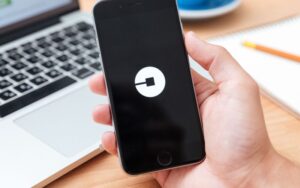Here is How To Tell If Tesla is Locked On App!
Last updated on April 18th, 2023 at 11:17 pm
Not even the rich seem to recover in a rush when someone steals their property, especially when that property is a luxurious vehicle.
So, Tesla offers customers diverse ways of securing their vehicles by locking them, from physical key cards to a Tesla mobile app.
However, you may forget whether or not your vehicle is locked and be worried. But you won’t have to worry if you know how to tell if Tesla is locked on the app.
You can check on the Tesla app home screen. On the home screen, the status of your vehicle will display. From there, you can tell whether or not your vehicle is locked on the Tesla home screen. The Tesla app home screen will also display climate control settings and more.
This article outlines and explains other ways to lock your Tesla with or without the Tesla mobile app.
How Can You Check If Your Tesla Is Locked From the Tesla App?

From the Tesla mobile app on your smartphone, the screen will display whether your Tesla is locked or not.
The app displays three icons; the third on the right side is a padlock symbol, the UNLOCK/LOCK icon.
You can also check under CONTROLS; the unlock/lock icon is the option that will display on the right side.
When the car is locked, the Icon displays UNLOCK with a padlock having its handle tucked in.
And when it is unlocked, the Icon displays LOCK with one of the padlock’s handles removed.
Using the app affects only the cellular data of your phone, not Wi-Fi or anything. Unlike other forms of security, you can use the Tesla app anywhere to lock your vehicle.
Apart from checking the app, you can easily identify a locked/unlocked car through its side mirrors.
When the car is locked, the mirrors fold, but when the car is unlocked, the mirrors open up to allow the driver to view from behind.
How Do You Lock Tesla From the App?
Locking Tesla from the app only takes a tap on the UNLOCK/LOCK Icon displayed on the Tesla app screen when you open the app.
As earlier said, if your car is unlocked, the handle of the padlock symbol will remove, and a LOCK option will display under it(CONTROLS).
All that’s left is a simple tap on the icon, and your car will lock automatically. But if the app displays UNLOCK, there’s no point trying to lock the vehicle.
Because UNLOCK indicates that it is already locked, tapping it will only unlock it instead of locking it as you intended.
Is It Safe To Lock Your Tesla From the App?
If you lock your Tesla from the app, there’s nothing to worry about. Unless you fear someone else has access to your Tesla account.
The Tesla app gives access to a vehicle and energy production from anywhere, provided you connect your phone to the Tesla vehicle.
The app is as secure as any other means of locking/unlocking your vehicle. The security assurance is of high percent.
You should always feel free to lock your Tesla from the app. Nevertheless, there are also shortcomings associated with the Tesla app.
The table below highlights the pros and cons of locking your vehicle with the Tesla app.
| Pros | Cons |
|---|---|
| It is convenient. | Doesn’t offer Multi-Factor Authentication (MFA). |
| You can use it anywhere. | Does not verify new devices. |
| It has alternatives. | Has no safe ecosystem. |
| Requires only cellular data. | Has a weak notification system. |
How To Lock Tesla Without App?
There are many ways to set up to lock or unlock your Tesla all at the same time.
Putting all eggs in one basket is not good, so you shouldn’t limit locking/unlocking your Tesla to only one way.
There are three well-known ways to lock your Tesla even without the app.
These include the following:
- Physical key card
- Physical key fob
- Phone Key
#1. Physical Key Card
The Tesla physical key card looks like a credit card but has a chip. When you purchase a new Tesla, it comes with two new physical key cards.
You decide to keep one of the keys in safe storage or do whatever you want. But I suggest you choose the former.
Either way, what you want to do with this is marvelous. When you initially buy your Tesla and have taken delivery of it, the Tesla delivery representative will assist you in doing the linking.
The Tesla delivery representative will assist you in setting up the physical key card and connecting it to your car.
And when you do that, go to the side of the pillar between the front and the rear mirror. By the time you do that, your Tesla will lock or unlock.
Here’s how to tell If your Tesla is locked or unlocked without using the Tesla Mobile app.
- The side mirrors will close; when they turn in the direction of your Tesla, it indicates your Teala is locked.
- And if the mirrors open, it means your vehicle is unlocked.
You should always have these two things in mind; you may find yourself among vehicles marked in a garage.
#2. Physical Key Fob
Tesla Physical key fobs don’t come standard with Tesla, but you can place an order from the company and have it.
You can also set a key fob to your car in the same manner, you set a physical key card.
Undoubtedly, the key fob works perfectly like other keys for most luxurious car brands.
Like every key fob, Tesla makes the instructions clear and bold so you can tell which button is locked and which unlock.
The key fob comes in a nice design, but if you want it, you must pay some extra charges to Tesla.
#3. Phone Key
The Tesla phone key seems to be one of the convenient ways of controlling a Tesla. The delivery representative will help set your phone to the car when purchasing a Tesla.
Having the phone key is different from the Tesla mobile app. Both keys can work at the same time as keys.
It is the Bluetooth built in your smartphone that helps the connectivity of your phone to the vehicle.
- The door will open when you’re on the phone.
- The car doors will also close by themselves when you’re inside the Tesla or working away from the vehicle.
The phone key saves you more time and energy under normal circumstances. And always remember the position of the vehicle mirrors.
If the mirrors are open, the Tesla is open, but if the mirrors close, your Tesla is locked.
The Tesla phone key is the easiest way because it doesn’t require any work from you once you set up your phone in the vehicle.
You put your phone in your pockets and walk up to your Tesla, and it recognizes the owner due to the phone.
However, if your phone is in the back pocket, there are slim chances of the phone connecting.
You will have to remove it from the back pocket and take it close to the car’s front door.
The Bluetooth connection will be successful, and you can get into your car. And when you get into the car, the Tesla locks automatically.
Once you walk farther from the vehicle, your phone’s Bluetooth disconnects, and your Tesla locks immediately.
Is the Tesla Walk Away Door Lock Safe?
The Tesla Walk Away Door Lock is convenient but not the safest, as it remains unlocked until you’re beyond five feet from your car.
Also, if the Tesla detects an authenticated keycard for five minutes after you leave the vehicle and lock all doors, it’ll disable.
All car doors will unlock and remain like that even when you walk away, defeating the purpose of the Walk Away Door Lock.
Even 30 seconds of access to an unlocked Tesla allows thieves to achieve their goals, leaving you vulnerable to attacks.
Further, the Walk-Away Lock isn’t guaranteed to work constantly, as your phone can trip off.
Although this method isn’t guaranteed to be secure, it is easy and convenient as it automatically unlocks your car.
You can find tips on safely using the Walk-Away Door Lock feature here on your Tesla model.
If you’re okay with using this seamless Tesla lock/unlock method, you need to authenticate it before use, and here’s how to do that.
- Install the Tesla mobile app on your device.
- Log into the Tesla app and access your account using your username and password.
- You can only access your Tesla model from your phone if you remain logged into the app, so don’t leave just yet.
- If there are several other Tesla cars linked to your account, confirm that the particular vehicle you want access to from the mobile app is selected.
- Ensure:
- You’ve activated your mobile phone’s general Bluetooth settings
- You’ve enabled Bluetooth within your Tesla app’s settings. That means moving to Settings on your phone, selecting the Tesla app, and confirming the Bluetooth is on.
- You’ve allowed access to your location. Set the location to Always and keep the app running in the background.
- You’ve activated mobile access from the controls option.
Note: Ensure your phone never runs out of battery, as the Tesla communicates to your phone through this medium. And many phones disconnect the Bluetooth when on a low battery.
And when inside your Tesla, open the Tesla mobile app and click on Set Up Phone Key on your home screen or set it up from Security.
Prompts will appear, and you’ll have to follow them to set it up.
FAQs
What are other ways to unlock my Tesla aside from the app?
You can use the Keycard assigned to you by Tesla, a keyfob you bought from a Tesla store, or a phone key connected to the Tesla app.
Can a keyfob replace a phone key?
An equipped keyfob is an excellent alternative to a Tesla phone key as it allows you to lock/unlock your car and even drive it.
But you should understand Passive Locking and Unlocking to be safer.
What If I get locked out of my Tesla?
You can unlock your car by logging into your Tesla account on someone else’s phone or calling for roadside assistance from your Tesla app.

Hey, I’m Michael Davis, a 35-year-old with a degree and a love for cars and tech. Since I was a kid, cars have been my thing—so much that I even thought they ran on magic beans! Fast forward, and I’ve built Vehicle Army, your one-stop-shop for easy-to-understand car facts.