Tesla Navigation Update: The Key To Stress-Free Driving!
In the ever-evolving world of technology, our vehicles are becoming more innovative and advanced daily. One famous brand that continues adopting this technological revolution is Tesla.
Tesla vehicles offer incredible performance & sustainability and have an advanced navigation system.
However, the navigation system needs constant updating to ensure maximum functionality.
Hence, as a Tesla owner, understanding how to update your Tesla navigation system will undoubtedly enhance your driving experience.
Updating your Tesla’s navigation system when due is necessary to ensure you always get accurate and reliable directions. You can set your Tesla vehicle to receive update notifications or manually check for any updates available using the vehicle’s inbuilt data connection or a stable Wi-Fi connection.
In this article, I’ll guide you through updating your Tesla’s navigation system. I will also enlighten you on the benefits of updating your Tesla’s navigation.
By the end of this read, you’ll know all that Tesla’s navigation system entails.
How Do I Update My Tesla Navigation?
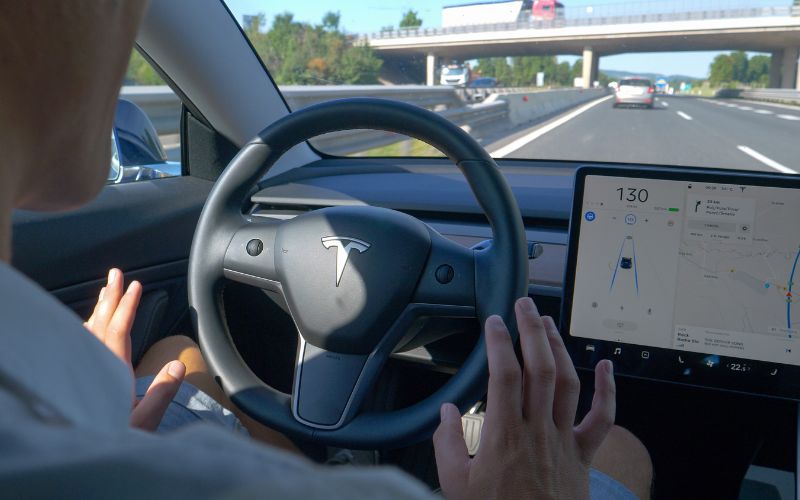
Updating your Tesla navigation is simple if you can follow the necessary instructions.
Below are the steps you should follow to update the navigation system in your Tesla vehicle:
#1. Ensure Internet Connectivity
To update your Tesla’s navigation system, you must first connect the vehicle to stable and reliable internet.
You can use the built-in cellular data connection or Wi-Fi to ensure a more stable connection.
To connect to Wi-Fi, kindly follow the steps below:
- First, access the main menu.
- Then select the “Settings” option.
- After selecting “settings,” you will see different options. Choose “Wi-Fi.”
- Finally, select the appropriate network and enter the password if required.
#2. Check for Updates
First, it’s necessary to note that Tesla vehicles generally receive software updates over the air (OTA).
Your Tesla vehicle receives updates automatically as long as your vehicle has access to an active internet connection.
However, if you are yet to receive an automatic update, you can manually check for updates to ensure you have the latest navigation version.
Therefore, to manually check for updates on your Tesla vehicle, kindly follow the instructions below:
- First, open the main menu on your Tesla’s touchscreen display and navigate to the “Software” or “Settings” section.
- Next, search for “Software Updates” or “Check for Updates.” Select whichever you see to initiate a check for updates.
Your Tesla vehicle then searches for all updates available, including navigation updates.
#3. Download Updates
If the update for Tesla’s navigation system is available, your Tesla’s touchscreen lists it along with other software updates.
You will see an option to download the update; select the update to start the download process.
Depending on your internet speed, the update may take some time to download or download faster than you can imagine.
Ensure your vehicle remains connected to the internet throughout the download process.
#4. Install Updates
Once the download completes, a notification will pop up on your Tesla’s touchscreen, prompting you to install the update.
Follow the instructions to begin installing by tapping the notification and choosing “Install Now.”
It’s necessary to keep your vehicle plugged in during installation to maintain a sufficient battery.
Avoid interrupting the process or turning off the vehicle until the installation completes.
#5. Confirm the Update
Once the installation completes, your Tesla will restart; hence, the updated navigation system should be ready to use after the restart.
You can confirm the availability of the updated version by accessing the navigation features on your Tesla’s touchscreen display.
How Long Does the Tesla Navigation Update Take?
This particular question doesn’t have a definitive answer. However, the Tesla navigation update ideally takes about 25 minutes to complete.
The duration of a Tesla navigation update can vary depending on several factors, including the update’s size and the stability and speed of your internet connection.
The process may take only a few minutes for minor updates.
However, major updates that include significant changes or map data updates may take longer, ranging from 30 minutes to an hour or more.
Regardless, ensuring your vehicle connects to a reliable Wi-Fi network with a strong signal is essential to facilitate faster and more stable download speeds.
Moreover, keeping the vehicle plugged into a power source is also recommended to prevent any potential battery drain during the update, as it also contributes to the duration of the update.
In addition, it’s best to refrain from interrupting the update or turning off the vehicle during installation.
Any interruption may lead to incomplete or unsuccessful updates causing the duration to increase.
Can I Update My Tesla Navigation from My Phone?
Yes, you can update the navigation system of your Tesla vehicle using the Tesla mobile app.
The Tesla mobile app provides several features that allow you to control various aspects of your car remotely, including updating the navigation system.
Hence, follow the instructions below to update the navigation system of your Tesla vehicle using your mobile app.
- Ensure you connect your Tesla vehicle to a stable internet connection.
- Open the Tesla mobile app on your smartphone. You can download the app from the App Store or Google Play Store if it’s not on your phone.
- Sign in to your Tesla account and select your vehicle from the app’s interface to access the vehicle’s controls and settings.
- Once you connect to your vehicle, navigate to the “Software” or “Updates” section within the app, depending on the app version.
- The exact location of this option may vary depending on the app version and your device, but ideally, you should be able to find it under the “Controls” or “Vehicle” section.
- Next, check if there is a navigation update available for your Tesla. If an update is available, you should see an option to download and install it.
- Follow the prompts on the app to download the navigation update process.
Your internet connection stability determines the duration it takes for the download and installation to complete.
Once the update installs successfully, your car will have the updated navigation system with the latest maps, routes, and other information.
Above all, it would be best always to remember to connect your vehicle to a Wi-Fi network whenever possible.
This practice is necessary to ensure you receive the latest updates for the navigation system and other available software updates.
How Often Do You Have to Update Your Tesla Navigation?
There is no compulsory time frame within which you need to update your Tesla navigation.
The reason is that Tesla vehicles can receive over-the-air software updates, including the navigation system update, at any time.
Thus, it’s advisable always to ensure that your vehicle has a stable internet connection.
The frequency of your Tesla vehicle updates can vary depending on Tesla’s software release schedule and the availability of new navigation data.
Tesla is famous for releasing updates periodically, about once a month, to improve the navigation system, add new features, and provide the latest map data.
However, the specific update frequency for Tesla navigation systems can vary based on factors such as the region, software version, and Tesla’s update priorities.
Therefore, you can always check for updates manually or set your vehicle to receive updates automatically when connected to Wi-Fi.
Above all, you should constantly update your Tesla’s navigation system when due. You can always receive update notifications or manually check for updates.
Meanwhile, you may be curious about the pros and cons of updating your Tesla’s navigation system; kindly check the table below for a better understanding.
| Pros | Cons |
|---|---|
| Access to real-time traffic information. | It may result in compatibility issues with older Tesla models. |
| It improves the accuracy and reliability of navigation directions. | Potential software bugs or glitches. |
| Access to new features and functionalities. | Users adapting to a new interface may find it challenging. |
| Access to integration with the latest mapping data. | It Increases data usage and has a potential impact on mobile plans. |
| Access to improved routing algorithms. | The outdated version can cause potential delays in receiving and installing updates. |
| Access to continuous software updates for ongoing improvements. | It can lead to potential costs for major updates or additional features. |
| Integration with Tesla’s Autopilot features. | Privacy concerns regarding location. |
Does Tesla Navigation Need Wi-Fi Install Update?
No, Tesla’s navigation system does not necessarily require Wi-Fi specifically for updates installation.
Tesla vehicles have built-in cellular connectivity, allowing them to download and install updates over the air (OTA) without needing a Wi-Fi connection.
Of course, it includes updates for the navigation system and other software updates for the vehicle’s various components and features.
The cellular connection in Tesla vehicles enables them to connect to Tesla’s servers and receive updates when available.
However, having a Wi-Fi connection is a good idea as it can be helpful for faster download speeds and reducing cellular data usage, especially for larger updates.
For this reason, Tesla also allows connecting to Wi-Fi networks for downloading updates if a suitable network is available.

Hey, I’m Michael Davis, a 35-year-old with a degree and a love for cars and tech. Since I was a kid, cars have been my thing—so much that I even thought they ran on magic beans! Fast forward, and I’ve built Vehicle Army, your one-stop-shop for easy-to-understand car facts.







