5 Causes That Tesla App Won’t Wake Up Car!
Last updated on April 18th, 2023 at 11:17 pm
The thrill of using the Tesla App to wake a car is massive! It’s a cool feature, whether for showoff or the mere act of using it.
Waking your vehicle via the app gives more than one way to start your Tesla. The process is seamless and perfect for those “lazy” moments.
Turning the key in the ignition is something you only want to do sometimes. So it’d be a bother when you can’t wake your Tesla with the app.
It’s down to connectivity issues when your Tesla app doesn’t wake up your vehicle. For example, you may be out of the Bluetooth range, which becomes a problem. Also, the vehicle’s infotainment system may have a fault hindering its connection to the Tesla app. So often, reestablishing a good connection fixes the fault.
Your vehicle can become unresponsive to the Tesla app in a few ways. You will only be able to access some of the functions from the app when that happens.
Continue reading this article to know why the Tesla app won’t wake up your car and the fixes.
Why Won’t My Tesla App Wake Up Car?
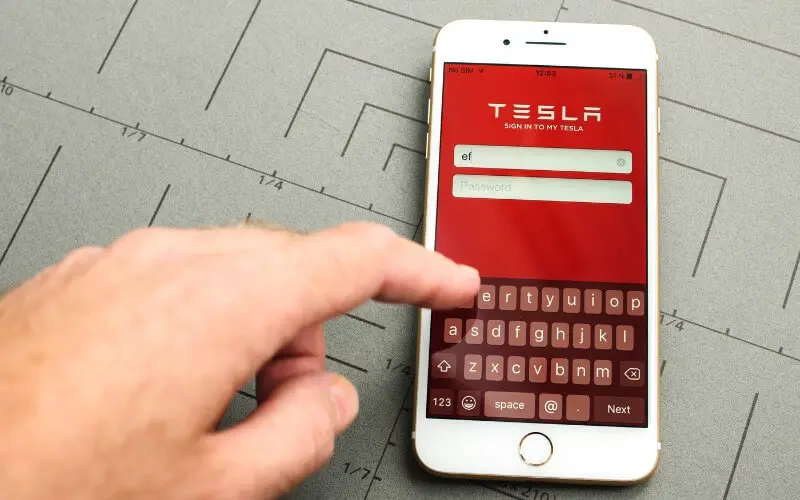
Connectivity issues come to mind when the Tesla app doesn’t wake up your car. But, of course, that happens in more ways than one, so there are a few things to consider.
Below we’ll look at possible causes of connectivity issues and how to fix them.
#1. Bluetooth Range
You’ll be unable to wake up your vehicle with the Tesla app when you’re outside the Bluetooth range. Your phone and car should be within a certain distance to link up.
Typically, Bluetooth works over 30 feet (nine meters), but the distance may vary with phones.
Thus, you may get a working range of fewer than 30 feet with some phones.
So, the solution here is to be within a distance of your Tesla. After that, you can try to wake your vehicle again using the Tesla app.
#2. Infotainment System
The Tesla app may not be able to wake up a vehicle when the infotainment system crashes.
That’s because it controls a wide range of features in the car, including driver assistance.
A tablet in the vehicle is the central unit for the infotainment system. Thus you’ll be unable to access infotainment features for a while when there’s a software issue.
Like all programs, the infotainment system also gets frequent upgrades.
So a crash is likely when you don’t update your system. But even new versions can come with bugs.
It’s always best to use the latest versions because they come with new features. So you’ll need to update your infotainment system if you have an old software version.
Hopefully, that’ll fix any bugs in the infotainment system and let you wake up your car via the Tesla app.
#3. WiFi Connection and Signal Strength
Without a WiFi connection, there’ll be no chance of waking up your vehicle via the Tesla app.
In addition, most of the features via the infotainment system depend on internet access to work.
So, such functions will remain dormant without a network connection. The best bet for smooth operations is WiFi, not a cellular connection.
That’s why newer Tesla models support 5G speeds and phase out the 3G network.
But, unfortunately, 3G is slow, and you may experience lags when accessing your car’s features.
So, check if your vehicle is connected to the onboard WiFi if you sense a network problem.
Then ensure that you have excellent signal strengths, and your car should wake up.
#4. Sleep Mode
Your Tesla vehicle will slip into sleep mode when you leave it inactive for some time. It will move on into deep sleep mode when it stays dormant for days.
But not to worry, sleep mode doesn’t harm your car; it’s only a measure to save the car’s batteries.
Being an electric vehicle, your Tesla will discharge its battery as long as it’s awake.
It takes a little longer than usual to get a Tesla running when it falls into sleep mode. Then you have to wait longer if your Tesla goes into a deep sleep.
So, you should wait a while to get a response from your Tesla if it’s been in sleep mode. But if it doesn’t wake up after that, then your car may have a battery problem.
#5. Depleted Battery
The Tesla battery can fail after much inactivity or exceeding its life span.
The lifespan of Tesla batteries is usually 4-5 years. One way to check battery health is to get a volt reading.
You can implement this check yourself with a voltmeter. Then the reading on the voltmeter should match your battery’s rating.
Say, for the 12V battery, the reading will be 12.35V. So, you’ll need battery service if the voltmeter reads less than your car battery’s rating.
How Do I Use My Tesla App to Wake Car Up?
Waking up your car via the Tesla app is as easy can be. All there is to it is to tap a single icon when you open the app, and that does the trick.
Please follow the steps below to use the Tesla app to wake up your car.
- Move into the Bluetooth range of your car and open the Tesla app on your smartphone (Android, iPhone, etc.).
- Ensure there’s a link between your device and vehicle.
- Press the lock icon in the app to initiate the wake-up process.
- Then you’ll see “Waking up” at the bottom of the screen.
- Wait a few seconds, then the car’s icon in the Tesla app will light up. It means your car is now awake when that happens. It’s that simple.
Please, note that you should always keep up with updates for your Tesla app. Please do that to prevent your app from malfunctioning.
That’s because your car’s system gets routine updates, and newer app versions also match those updates.
So, an old app version may not work well with an updated Tesla system.
How Do I Get My Tesla Out of Sleep Mode?
Your Tesla will fall into sleep mode after minutes of inactivity and move to deep sleep. Most of the features will be offline when that happens.
Even the charging compartment will not open with a slight nudge or when you use the charging button.
When your Tesla is charging and in sleep mode, you can wake it up via the Tesla app.
But waking it up is different if you unplug the charger, so the door handle comes in handy here.
What helps is to push the rear door handle slightly and wait for two to three seconds.
Then, finally, you will hear the car click and a whirring sound, confirming it’s now awake.
You can then proceed to charge your Tesla or access any other functions now that it’s awake.
Inactivity mode on your Tesla system can help you choose if your car shouldn’t fall asleep within short periods.
The table below shows the three options you can choose from the menu.
| Inactivity Mode Option | Effect |
|---|---|
| Allow Sleeping | Allows the car to sleep when it chooses. VisibleTesla will not collect data, and tabs will not auto-refresh. |
| Allow Daydreaming | It reduces the load on Telsa’s servers after 15 minutes of inactivity. |
| Stay Awake | Tabs on your car’s system will auto-refresh and keep the car from sleeping. |
How Do You Reset a Tesla App?
It’s common to have trouble with your Tesla app. For example, sometimes, it may start to malfunction or become unresponsive. Then you’ll have to troubleshoot the app.
There are three steps to take if you experience performance issues with your Tesla app.
- Sign in and out of the Tesla app.
- Power your smartphone off, then back on.
- Uninstall the app, install it again and connect your vehicle to the app.
These three steps should get your Tesla app working as usual again. Usually, signing in and out is enough to reset the app. However, you’ll need step three for bug fixes.

Hey, I’m Michael Davis, a 35-year-old with a degree and a love for cars and tech. Since I was a kid, cars have been my thing—so much that I even thought they ran on magic beans! Fast forward, and I’ve built Vehicle Army, your one-stop-shop for easy-to-understand car facts.







