5 Causes For Tesla Audio Not Working! (Easy Fixes, Tips & More)
Last updated on April 18th, 2023 at 11:17 pm
Electric cars are famous for their audio system efficiency, which includes the alarm system, voice commands, media, and phone call function.
However, many Tesla owners complain about the audio not working sometimes. This issue is now a common problem among owners and is worrisome.
It makes you wonder why the car’s audio is having issues. It would help to read this article thoroughly to understand why your Tesla audio isn’t working.
The main reason why your Tesla audio isn’t working is due to software issues. The car’s software sometimes develops problems that affect the audio function. Apart from this problem, there are other issues like turned off audio, faulty speakers, Bluetooth errors, and radio malfunction. The indicators from your car would help determine the problem.
In this article, I will explain why your Tesla audio isn’t working, how to fix this issue, and ways to reset the sound in your Tesla.
By the end, you’ll also know how to turn on the sound on a Tesla.
Why is My Tesla Audio Not Working?
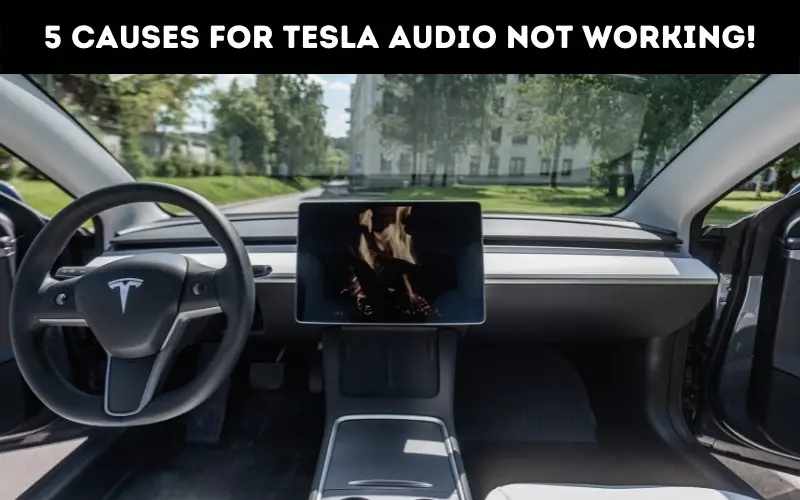
The most likely reason for your Tesla audio not working is software issues with the car’s audio function. It is normal for an electric vehicle to develop such problems sometimes.
Although there are many other reasons your car has this issue, the car’s situation would determine the problem.
Therefore, it is essential to take note of the several signs in your vehicle. In addition, it would help you determine why its audio is having issues.
Below are the reasons why your Tesla audio isn’t working.
#1. Audio Function Turned Off
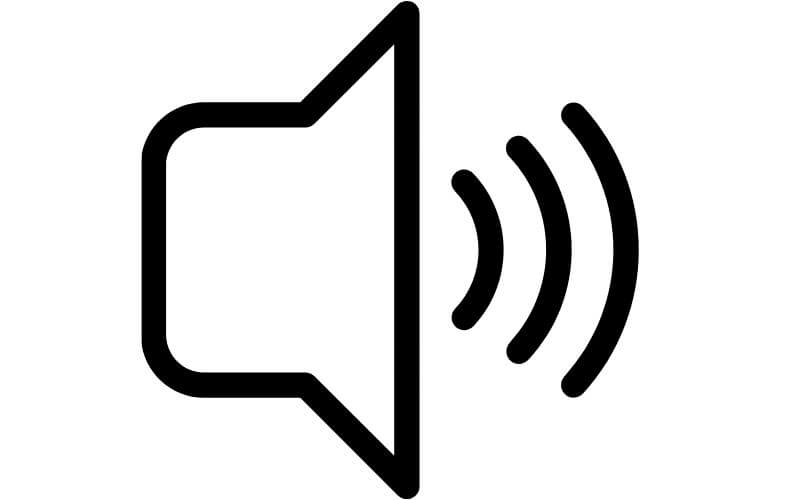
When you notice the audio in your car isn’t working, the first thing you should check is if you turned off the audio.
You may have turned the audio off and need to turn it back on. It is best to check the car’s audio volume level in this situation.
Then, check if you muted the sound and unmuted it. However, if this doesn’t solve the problem, it is best to consider another reason.
#2. Software Bug
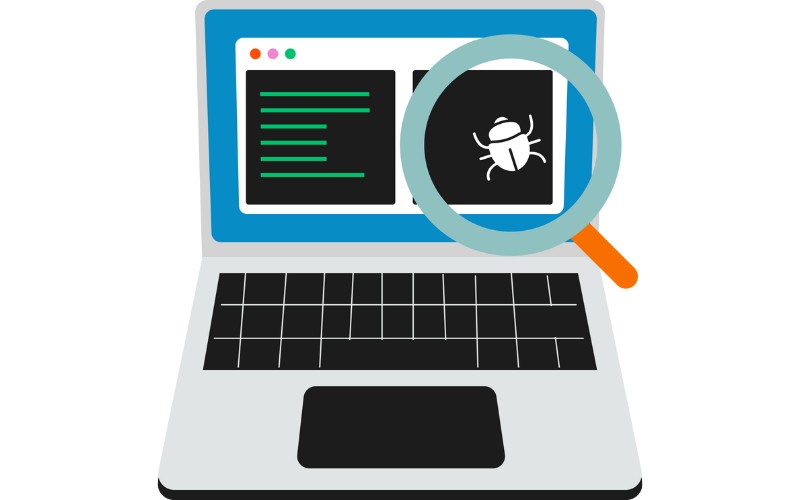
Your Tesla’s software could develop issues at some point, probably due to an update or malfunction.
When this happens, it can affect the car’s audio function and stop it from producing sounds. For example, a software update added an immersive sound option to Teslas.
This addition has an ‘Auto’ setting that allows the car to adjust the audio level according to the type of music playing.
However, some Tesla owners noticed this immersive sound option disappeared after the update, and only the car’s front speakers work.
This software bug affects Tesla’s audio, preventing it from working sometimes or causing poor sound quality.
Apart from this software bug, other issues can affect your Tesla’s software and its audio. So, it is best to contact support for solutions.
#3. Speakers Issue
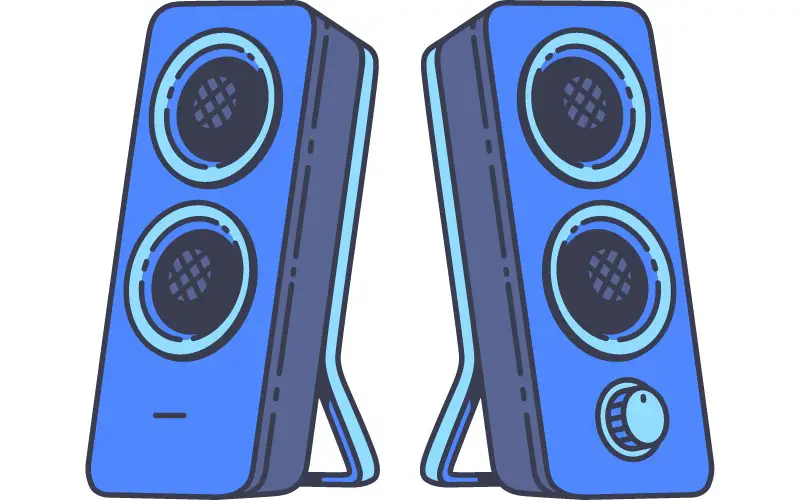
Your Tesla will produce no sound if the speakers are faulty. The speaker issue would hinder your car from producing sound even when other functions are working.
The speakers are the source of every audio you hear in your vehicle. You need to fix this issue immediately because it is a serious one.
#4. Bluetooth Error
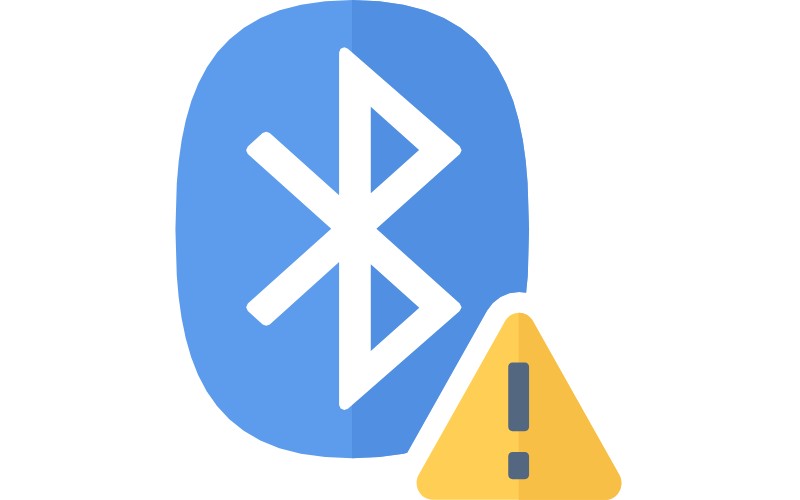
You should recheck the connection if you intend to play music in your Tesla via Bluetooth and notice the audio isn’t working.
First, check for any error between your device and the car. Then, ensure your device’s battery isn’t low and you power it on.
The audio will only work if the connection is successful and your device works efficiently.
#5. Radio and Malfunction
If your Tesla radio is malfunctioning, you will experience audio issues when you use the car’s radio.
The malfunction could be from the car’s antenna, which could make it lose connection, or the car radio stopped working.
In this situation, you will still get other audio sounds, but the radio won’t produce any sound.
If it is an antenna issue, the audio will return once you are within the frequency range.
How Do I Fix a Tesla Audio That Isn’t Working?

The best way to fix a Tesla audio that isn’t working is to reboot the car. Rebooting the car would reset the sound and any software issues affecting it.
Two ways to reset a Tesla to fix the audio function are the touchscreen reset and the full vehicle reset. Both ways are under the soft reboot function.
The soft reboot resets the software without cutting power from the car’s electronics.
Instead, it prevents the onboard electronics from discharging and recharging while you reset its software. Although, you can also hard reset the vehicle to make it work properly.
But you need to have enough experience, and the car needs to have a significant problem to hard reset it.
An audio issue is a minor problem, and a soft reset would fix it. However, there are other ways to fix the audio in a Tesla when it isn’t working, but it depends on the issue.
The table below outlines the solution for other audio issues.
| Issues | Solutions |
|---|---|
| Bluetooth error | Unpair and pair the device again. |
| Faulty radio | Fix the car radio. |
| Muted sound | Unmute the car’s audio. |
| Turned off audio | Increase Tesla’s audio volume. |
| Speaker issue | Contact a professional to fix the speakers. |
If none of these solutions fix your car’s audio, you need to reset the sound in your Tesla. Once you reset it successfully, the audio should work correctly.
How Do I Reset the Sound in My Tesla?

Resetting the sound in your Tesla involves rebooting the car itself. Several reboot methods generally work for every Tesla model.
But, you may notice some indicators that pop up in some models during the reboot.
Although you can reboot the car while driving, it is best to be stationary because you won’t have access to some functions during the reboot.
Here are the reboot methods to reset the sound in your Tesla.
Method 1: Scroll Wheel Reboot
- First, locate the two scroll wheels on either side of your Tesla’s steering wheel.
- Then, press and hold them for about ten seconds.
- The main screen will automatically turn off.
- Release the scroll wheels.
- Wait for about ten seconds for the screen to refresh itself
- The Tesla’s sound would rest automatically.
- Please, note that the airbag icon may become visible in the dash if you reboot the MS and MX models. You will also not hear the clicking noise from the indicator.
Method 2: Full Vehicle Reboot.
- Please park the vehicle and shut all the doors.
- Then, press and hold the car’s brake pedal and the two scroll wheels on the steering until the main screen goes off.
- Release the brake pedal and scroll buttons when the screen comes back on.
Alternatively, you can use the method below.
Method 3: Full Vehicle Reset or Power Cycling
- Park the Tesla in a safe place and shut all the doors.
- Take your foot off the brake pedal to relieve it.
- Access the car’s main screen.
- Navigate to controls, then open ‘safety and security.’
- Next, select the power off option.
- The screens, interior light, and system will shut down.
- Wait for at least five minutes until everything in the car is quiet.
- Avoid touching anything inside the car while waiting.
- After five minutes, press the brake pedal or open the car’s door to reawaken the Tesla.
- The sound would generally restart after this.
How Do You Turn the Sound on a Tesla?

You need to adjust the volume control buttons to turn on the sound on a Tesla. The volume button controls the sound for media, phone calls, and voice commands.
The left scroll button on your Tesla’s steering wheel will help to adjust the volume. Roll the scroll button up to increase the volume of the sound.
Alternatively, you can tap the speaker icon on the Tesla’s touchscreen to turn on the sound. The icon has arrows that you can touch at the bottom corner of the screen.
If you mute the sound on your Tesla, you can unmute it to turn on its sound by pressing the left scroll button.

Hey, I’m Michael Davis, a 35-year-old with a degree and a love for cars and tech. Since I was a kid, cars have been my thing—so much that I even thought they ran on magic beans! Fast forward, and I’ve built Vehicle Army, your one-stop-shop for easy-to-understand car facts.






