Tesla Spotify Not Working: From Silence to Songs
The advent of Spotify has made it possible to have a cool drive in your Tesla while listening to your favorite song.
But what would you do if you discover your Tesla isn’t connecting to Spotify and can’t stream songs?
If you’re looking for answers to restoring your Tesla Spotify, you’re in the right place.
The major reason that’ll cause Tesla Spotify not to work is a weak or absent internet connection. If you don’t have a strong internet connection or wifi, you won’t be able to stream songs from your Spotify. That’s because Spotify, like every other App, depends on the internet for smooth running and easy accessibility.
In this article, you’ll learn about possible factors that can render your Spotify non-functional.
Ultimately, you’ll learn how to troubleshoot Spotify not non-working issues and whether you can use Spotify without a premium in your Tesla.
Why Is My Tesla Spotify Not Working?
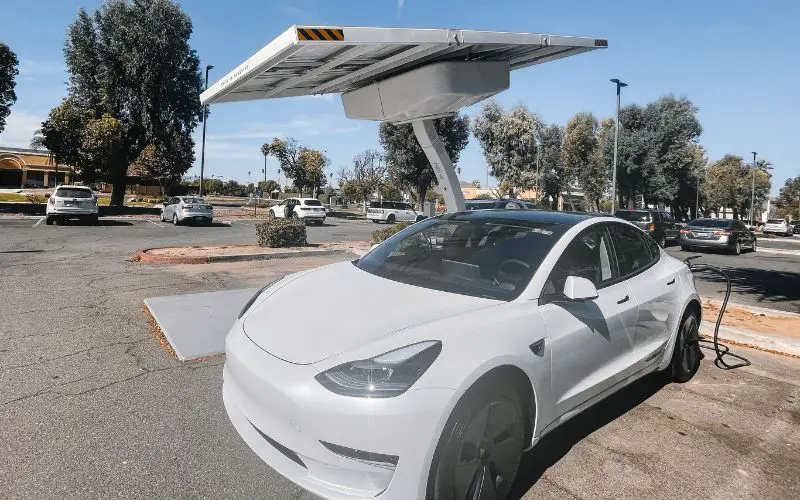
If your Tesla Spotify stops functioning, know something is wrong somewhere. Here, I’ll show why your Tesla’s Spotify isn’t working as you’d want it to.
Now let’s get right to it.
#1. App Update
An outdated Spotify App is one of the common reasons why the Spotify in your Tesla would stop working.
Even if your Spotify is up-to-date but other Apps aren’t, all the inner features of your Tesla will face bug issues, subsequently affecting Spotify connectivity.
Also, having an old Spotify App version would be a major cause of the glitches you’ll encounter when using the App in your Tesla car.
Hence, the best way to avoid Spotify issues is to update your software and other Apps. Also, that’ll be an opportunity to update your Spotify App if it’s outdated.
#2. MCU Hitch
Like every other electric car, Tesla has a Media Control Unit (MCU) that controls the smooth run of tasks such as HVAC, media, and Maps.
MCU also maintains entertainment tools like Netflix and Spotify so that a glitch would result in Tesla Spotify issues.
If you have an MCU upgrade problem, your Tesla’s Spotify won’t function well and, in the worst cases, would refuse to come on.
That happens because the MCU that keeps Spotify in check and ensures its functioning is faulty. Most times, Tesla Spotify stops working due to the media control unit problem.
#3. TCU and AT&T Network problems
Another important cause of Tesla Spotify not working is a problem with the TCU and AT&T network service.
The TCU, aka Telematics Control Unit, manages all telematic features in your Tesla, including Spotify.
So when the TCU develops technical issues, your Spotify will cease functioning like before. Also, how AT&T contributes to your Tesla Spotify is regarding Internet browsing connectivity.
So, if the AT&T feature is equally compromised, your Spotify won’t have internet access resulting in a non-functional mode.
Additionally, one easy way to know if TCU and AT&T issues are the problem is that the infotainment screen would be blank.
6 Ways to get your Spotify to work again.
#1. Internet Connection
Internet connectivity is a necessity for getting your Tesla Spotify to work.
If you don’t have a strong internet connection, you’ll find playing a song in your Tesla hard because Spotify won’t come on.
Also, if your internet connection is okay, turn off Spotify and back on again to see if it works. If that doesn’t work, then you can explore other options.
#2. Reset Spotify Password
You can try resetting your Spotify Password to see if the problem is right.
To reset your Spotify password, follow these steps;
- Go to your Tesla infotainment screen and look for the three dots below the screen.
- Tap on the Spotify icon but don’t input your password and email address to enter.
- Using your smartphone, go to the Spotify website.
- While on the website, tap the login icon but don’t log into your account; instead, tap the “forgot password” option and, subsequently, the “password reset” option.
- Insert your email address and tap on ReCAPTCHA to ascertain you’re not a robot.
- Wait for a recovery password in your email ID, then re-enter your new password to log in to the Spotify website.
- Go back to your infotainment screen and log in using your new details. Try to play a song to see if the difficulty is still there.
#3. Restart Tesla
The next option to get your Spotify to work again is to try restarting the Tesla car.
Here’s how to restart your Tesla;
- Enter your Tesla
- Click the Tesla icon, select the “Display” option, and tap “Language.”
- You see “Change Language”; tap it and wait for the “Cancel or OK” option.
- Click “OK” and wait five seconds for the Tesla to restart.
- When it comes back on, click the Tesla icon and repeat the steps above until you reach the language change option.
- Change the language to English or any of your preferred choices.
- Tap okay and wait to see if your Spotify works fine when the infotainment screen turns on.
#4. Software Update
The software update is another method of troubleshooting your Spotify to function if it stops working.
- Go to your infotainment screen and turn on the Bluetooth; do the same on your smartphone.
- Enter the Spotify App, update it, and install it.
- When the App returns to date, enter your Tesla App and click on “Controls” then “Software.”
- You’ll see available software updates. Click on them to update.
That should make your Spotify function well again. But if that doesn’t help, please move on to resetting your Tesla.
#5. Reset Tesla
To reset your Tesla, apply firm pressure on the steering wheel’s scroll button for ten seconds while holding the brake pedal simultaneously.
When your infotainment screen turns off, let go of the brake pedal. Check Spotify to see if it works better when the screen turns back on.
#6. MCU Upgrade
If all the above steps fail to restore your Tesla Spotify, this option would be the final thing to do. Here, all you need to do is upgrade MCU-1 to MCU-2, which requires spending some dollars.
To do the upgrade, you’ll need $1500 to $2500, and the minimum time for completion is 2-3 hours.
Can I Use Spotify Without a Premium in My Tesla?
Guess what? You can use Spotify without a premium in your Tesla.
This fact, however, circumvents the previous situation that prevents you from using Spotify without a Tesla premium.
Before now, to access Spotify and play music in your electric car, you’ll need to pay the Spotify Premium fee of almost $10/month.
The usual Tesla Premium fee is $19.98 monthly, summing up to an extremely high price.
In this section, you’ll learn how to play Spotify in your Tesla without the premium in your account.
There are two ways you can access the Spotify app if you’re a free user; via Bluetooth and USB flash drive.
#1. Bluetooth Method
Here’s a quick guide to help you stream free Spotify music in your Tesla without premium;
- Pair up the Bluetooth of your Tesla infotainment screen with your smartphone.
- Enter the Spotify App on your smartphone and play any music you desire.
- You can control the volume and other features from the voice command or steering wheel.
#2. USB Flash Drive Method
If you desire this method, download the Spotify music from the website and transfer the file to a flash drive.
Then insert the drive into your infotainment USB port to play the music directly.
Can You Have 2 Spotify Accounts In a Tesla?
Yes, it’s possible to have two Spotify accounts in a Tesla. All you need to do is link each account to a driver’s profile on your Tesla.
Tesla has made it possible for your Tesla to have more than one driver profile; you can have up to ten profiles in your Tesla.
That means you can input your Spotify account in each driver’s profile, which gives you multiple to stream music from.
Additionally, if you have a Spotify premium account, you can create different profiles with different emails instead of multiple accounts and transfer the premium to them.
Doing that will save you the cost of having multiple accounts while enjoying the same Spotify streaming services.
Let’s peruse the pros and cons of having two Spotify accounts in your Tesla in this table.
| Pros | Cons |
|---|---|
| Varieties of options. | Bill on only one account. |
| Ease of access. | Profiles need to have the same address. |
| Simultaneous use of multiple accounts. | One profile can cancel the others. |
One of the fun ways to enjoy a cool ride in your Tesla car is to use the Spotify App to play songs and other cool features.
However, there will be instances where the App refuses to turn on or work due to technical issues.
In such instances, various troubleshooting tips can help get your music app back in shape.

Hey, I’m Michael Davis, a 35-year-old with a degree and a love for cars and tech. Since I was a kid, cars have been my thing—so much that I even thought they ran on magic beans! Fast forward, and I’ve built Vehicle Army, your one-stop-shop for easy-to-understand car facts.






